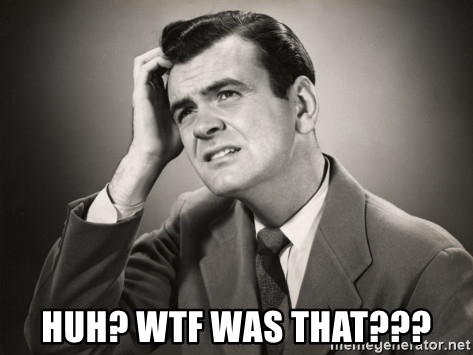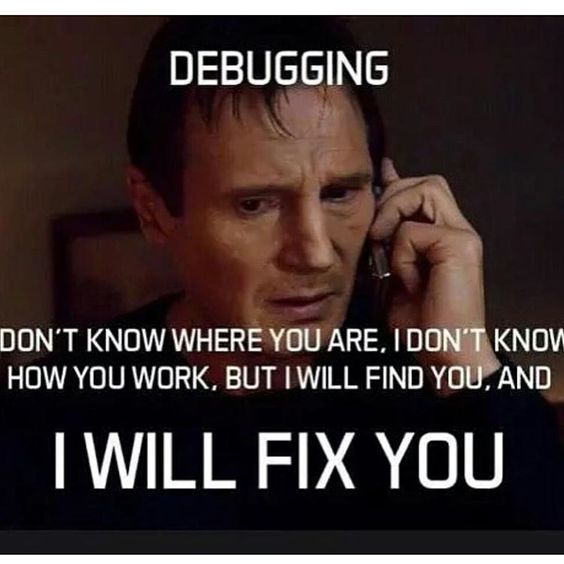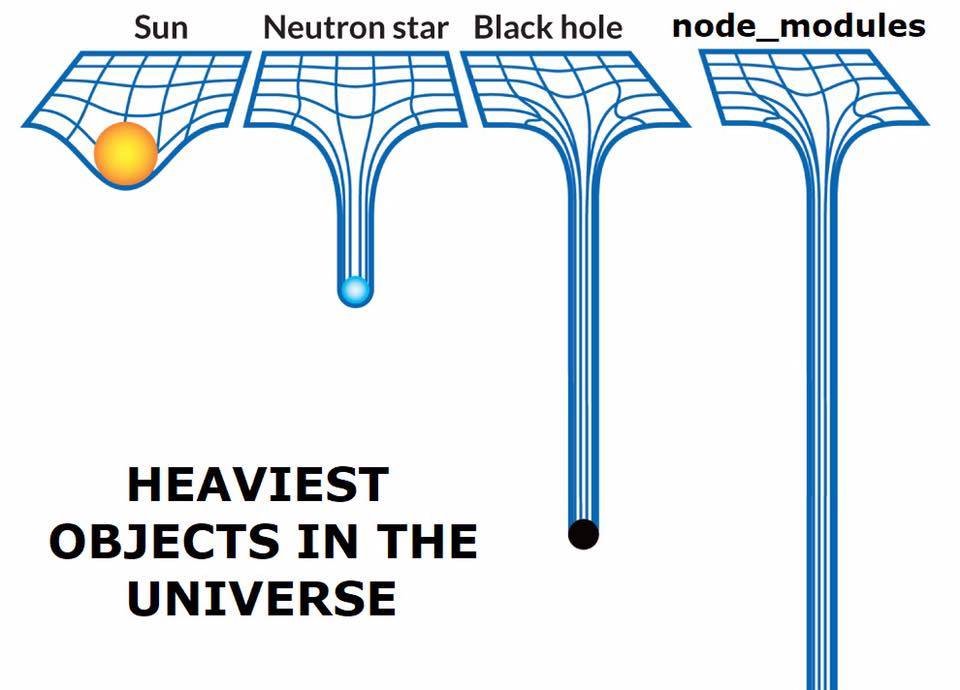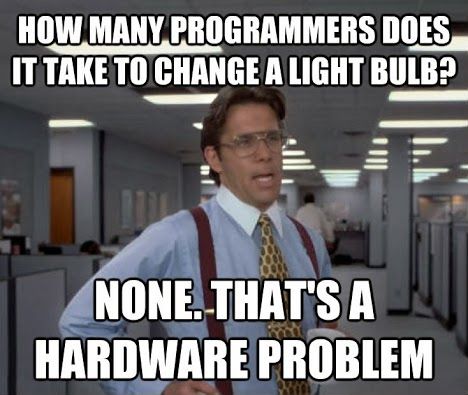Whenever you allow users to upload files to your server, you should have both client side and server side validation. Most likely you will validate file size and file type, identifiable by the file extension. FileValidator covers all three aspects. Example of usage is below the source code.
If you are using Angular, you can use these simple validators. If you do use them, or find them inspiring, please let me know.
import { ValidatorFn, FormControl } from '@angular/forms';
export class FileValidator {
static fileMaxSize(maxSize: number): ValidatorFn {
const validatorFn = (file: File) => {
if (file instanceof File && file.size > maxSize) {
return { fileMinSize: { requiredSize: maxSize, actualSize: file.size, file } };
}
};
return FileValidator.fileValidation(validatorFn);
}
static fileMinSize(minSize: number): ValidatorFn {
const validatorFn = (file: File) => {
if (file instanceof File && file.size < minSize) {
return { fileMinSize: { requiredSize: minSize, actualSize: file.size, file } };
}
};
return FileValidator.fileValidation(validatorFn);
}
/**
* extensions must not contain dot
*/
static fileExtensions(allowedExtensions: Array<string>): ValidatorFn {
const validatorFn = (file: File) => {
if (allowedExtensions.length === 0) {
return null;
}
if (file instanceof File) {
const ext = FileValidator.getExtension(file.name);
if (allowedExtensions.indexOf(ext) === -1) {
return { fileExtension: { allowedExtensions: allowedExtensions, actualExtension: file.type, file } };
}
}
};
return FileValidator.fileValidation(validatorFn);
}
private static getExtension(filename: string): null|string {
if (filename.indexOf('.') === -1) {
return null;
}
return filename.split('.').pop();
}
private static fileValidation(validatorFn: (File) => null|object): ValidatorFn {
return (formControl: FormControl) => {
if (!formControl.value) {
return null;
}
const files: File[] = [];
const isMultiple = Array.isArray(formControl.value);
isMultiple
? formControl.value.forEach((file: File) => files.push(file))
: files.push(formControl.value);
for (const file of files) {
return validatorFn(file);
}
return null;
};
}
}
Example of usage
class FileDetailExampleComponent {
this.allowedExtensions = ['csv', 'xls'];
this.form = this.fb.group({
dataFile: ['', [FileValidator.fileMinSize(1), FileValidator.fileExtensions(this.allowedExtensions)]],
headerFile: ['', [FileValidator.fileMinSize(1), FileValidator.fileExtensions(this.allowedExtensions)]]
});
}
Happy coding!